Jpeg vs. PSD Mockup: Understanding the Key Differences
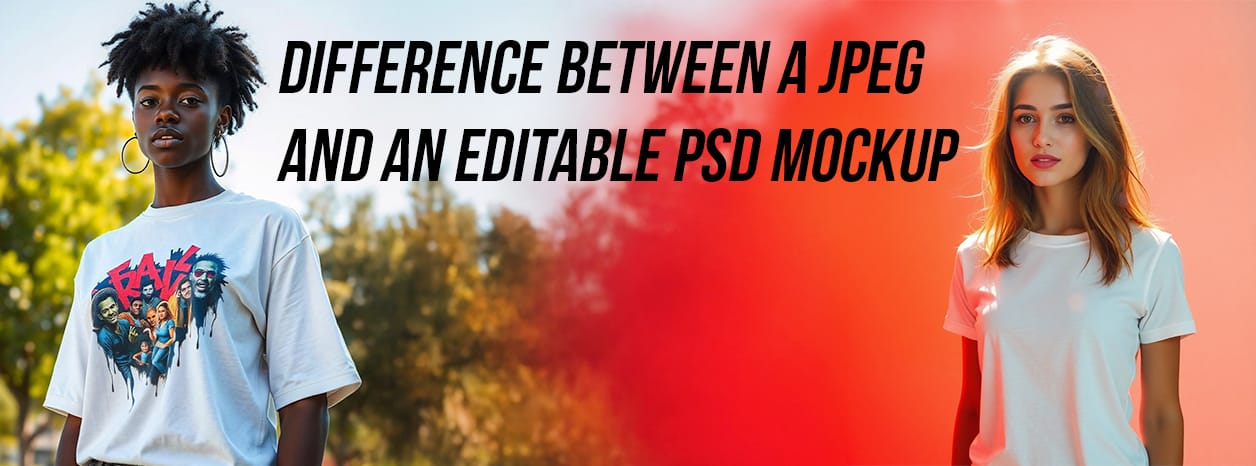
Choosing the right file format for your design mockups can significantly impact your workflow, client presentations, and final output quality. Two common options you’ll encounter are JPEG mockups and editable PSD mockups. While they might look similar at first glance, their underlying structures and capabilities are vastly different. Understanding the distinction between a flat .jpg and a layered .psd is crucial for designers and anyone working with visual presentations.
This comprehensive guide compares JPEG vs. PSD mockups head-to-head, explaining their technical differences, ideal use cases, conversion challenges, and why professionals often prefer one over the other.
JPEG vs. PSD Mockups: The Core Difference
At its heart, the difference lies in editability and structure:
- JPEG (
.jpgor.jpeg): Stands for Joint Photographic Experts Group. This is a lossy compressed raster image format. It flattens all visual information into a single layer, making the file size smaller but sacrificing editability and potentially some quality upon repeated saves. It does not support transparency. - PSD (
.psd): Stands for Photoshop Document. This is Adobe Photoshop’s native file format. It preserves all layers, masks, Smart Objects, adjustment layers, text layers, vector shapes, paths, and other editing information. This allows for complete non-destructive editing but results in much larger file sizes. It fully supports transparency.
Think of a JPEG as a finished photograph, while a PSD is the photographer’s entire studio setup, including lights, backdrop, model, and props, all adjustable.
Key Technical Differences Compared
Let’s break down the technical distinctions in a clear table:
| Feature | JPEG Mockups | PSD Mockups |
|---|---|---|
| File Format Type | Raster (Pixel-based), Flattened | Layered, Raster & Vector elements possible |
| Editable Layers | ❌ No | ✅ Yes (Layers, Masks, Smart Objects) |
| Transparency Support | ❌ No (White or solid background) | ✅ Yes (Allows transparent backgrounds) |
| Editing Software | Any image viewer/basic editor | Adobe Photoshop (Primarily), Photopea, Affinity Photo, GIMP (some limitations) |
| Customization Potential | Very Limited (Minor color/brightness tweaks) | Extensive (Replace designs, change colors, edit text, move elements, adjust effects) |
| Compression | Lossy (Quality degrades slightly with each save) | Lossless (or uncompressed, preserves all data) |
| Typical File Size | Small (e.g., 500KB – 5MB) | Large to Very Large (e.g., 20MB – 500MB+) |
| Ease of Sharing | Very Easy (Universally compatible) | More Difficult (Requires compatible software, large file size) |
When to Use JPEG Mockups vs. PSD Mockups
Choosing the right format depends entirely on your specific goal and audience:
The Power of Smart Objects (PSD Advantage)
The defining feature that makes PSD mockups so powerful for presentation is the use of Smart Objects. These act like embedded, intelligent containers within your Photoshop file.
When you place your design inside a Smart Object layer and save it, Photoshop automatically applies all the transformations (scaling, warping, perspective distortion) and effects (filters, layer styles, textures, blend modes) that have been applied *to that Smart Object layer* in the main mockup document. This is how your flat 2D design magically conforms to the shape of a curved mug, a wrinkled t-shirt, or an angled phone screen, inheriting the scene’s realism.
Key Benefits of Smart Objects in Mockups:
- Non-Destructive Editing: Your original placed design remains untouched within the Smart Object. You can reopen it anytime to edit or replace the design without having to reapply all the effects.
- Automatic Effects Application: Saves enormous amounts of time compared to manually warping, applying textures, and matching lighting for every design.
- Consistency: Ensures that effects and transformations are applied uniformly every time you update the design within the Smart Object.
- Scalability (Vector Smart Objects): If you place vector artwork (like an AI or EPS file) as a Smart Object, you can scale the mockup layer without loss of quality.
Mastering Smart Objects is key to efficient mockup use. If you need help editing complex PSD files or utilizing Smart Objects, consider my PSD Editing Service.
Limitations of JPEG Mockups
While JPEGs are ubiquitous and easy to share, their inherent limitations make them less suitable for the *creation* or *customization* stage of mockup work:
- No Editability: This is the main drawback. Once saved as a JPEG, all layers are merged. You cannot change the embedded design, adjust individual elements, modify text, or tweak colors easily.
- Fixed View & Content: A JPEG represents a single, static state. You cannot change the product color, background, or viewing angle unless separate JPEG files are provided for each variation.
- Quality Degradation: As a lossy format, saving a JPEG repeatedly (especially at lower quality settings) can introduce compression artifacts and degrade image quality over time.
- No Transparency: JPEGs cannot have transparent backgrounds. Any transparency in the original PSD will typically be filled with white or a solid color upon conversion to JPEG, making compositing difficult.
Conversion Considerations: PSD vs. JPEG
Understanding the implications of converting between these formats is vital:
Frequently Asked Questions (FAQ)
Can I edit the text shown in a JPEG mockup image?
No, not directly in an editable way. JPEGs are flat pixel-based images. The text is merged with the image. To edit text properly, you require the original layered source file, typically a PSD, where the text exists on an actual text layer.
Do I absolutely need Adobe Photoshop to use PSD mockups?
Adobe Photoshop provides the best and most complete compatibility for PSD files, especially those with complex Smart Objects, layer styles, and adjustment layers. However, alternative software like Affinity Photo offers excellent PSD support. Free options like GIMP or web-based tools like Photopea can open and perform basic edits on PSDs, but they might struggle with interpreting some advanced Photoshop features correctly.
Why are PSD mockup files so much larger than JPEGs?
PSD files store a vast amount of information beyond just the final visual appearance. They retain every individual layer, layer mask, vector data, text information, adjustment layer setting, Smart Object content, path, channel, and use lossless compression (or none at all). JPEGs discard all this structural data and use lossy compression algorithms to significantly reduce file size, prioritizing small size over editability and perfect quality.
Which format is better for showing mockups to clients?
For initial quick visuals or sharing multiple options easily, high-quality JPEGs (exported from your PSD) are often suitable due to their small size and universal compatibility. However, if the client needs to see *their* specific logo/content applied, provide feedback that requires edits, or view different interactive states (like UI mockups), working with the PSD mockup (or providing specific exports generated from it) is far more effective and professional.
Can a PSD mockup lose quality like a JPEG?
Generally, no. Saving a PSD file itself uses lossless compression, so no quality is lost *within the PSD*. However, the *elements placed inside* the PSD (like images in Smart Objects) can degrade if they were low quality initially, or if destructive edits were applied *within* the Smart Object before saving.
Unlock the Full Potential of Mockups
Understanding the difference between JPEG and PSD is key to efficient design work. Need help leveraging PSD mockups, editing existing files, or converting your images?
