Create Your Free Girl T-shirt Mockup Online
Looking for a Free Girl T-shirt Mockup experience? Our easy-to-use online customizer lets you effortlessly create stunning visuals. Upload your unique graphics, experiment with different t-shirt colors, and precisely position your artwork using intuitive drag-and-drop controls, scaling, and rotation. Preview your design on various t-shirt styles and download your personalized mockup for free. Ideal for showcasing your apparel designs, print-on-demand products, or creative projects.
T-Shirt Color:
Current Artwork:
Edit Artwork:
Drag artwork body to move. Drag blue handles for perspective. Use controls below for global adjustments.
Select T-Shirt Mockup:
How to Use Your Free Girl T-shirt Mockup
This tool allows you to visualize your artwork on various t-shirt mockups, adjust its appearance, change the t-shirt color, and download the final design.
1. Main Areas:
- Left Side (Canvas Area): This is where you see the t-shirt mockup and your artwork. You can directly interact with the artwork here.
- Right Side (Controls Column): This panel contains all the options to customize your design.
2. Customizing the T-Shirt:
- Change T-Shirt Color:
- In the “Controls Column,” find the “T-Shirt Color:” section.
- Click on the color swatch next to “Color:”.
- A color picker will appear. Select your desired color.
- The t-shirt color on the canvas will update instantly.
- Select a T-Shirt Mockup:
- In the “Controls Column,” find the “Select T-Shirt Mockup:” section.
- You’ll see a series of buttons, each with a small preview image of a t-shirt and a number (e.g., “1”, “2”, etc.). These correspond to the different mockup images you’ve loaded (12.webp, 11.webp, etc.).
- Click on any button to load that t-shirt mockup onto the canvas.
- You’ll see a “Loading T-Shirt…” message briefly. The active-mockup class will highlight the currently selected t-shirt button.
3. Adding and Managing Your Artwork:
- Upload Your Artwork:
- In the “Controls Column,” under the “Current Artwork:” heading.
- Click the “Choose File” (or similar, depending on your browser) button next to “Upload/Replace Artwork:”.
- Select an image file from your computer. Supported formats are PNG, JPEG, and WEBP.
- The artwork will appear on the t-shirt in the canvas. Its initial size and position are determined by the holeDefinition set for that specific t-shirt mockup.
- The filename will appear above the upload button (e.g., “my_design.png”).
- You’ll see a “Loading Artwork…” message briefly.
- Clear/Remove Artwork:
- To remove the currently uploaded artwork:
- In the “Current Artwork:” section, click the “Clear” button next to the artwork’s filename.
- Alternatively, at the bottom of the “Controls Column,” click the “Clear Artwork” button.
- The artwork will be removed from the canvas, and the filename display will reset to “No file”.
- To remove the currently uploaded artwork:
4. Editing the Artwork on the Canvas:
(These controls are active only when an artwork is loaded)
- Moving the Artwork:
- Hover your mouse cursor over the body of your artwork on the canvas (not the blue corner handles).
- The cursor will change to a ‘move’ icon (often a four-way arrow or hand).
- Click and drag the artwork to the desired position on the t-shirt.
- The “X Offset” and “Y Offset” values in the “Edit Artwork” section will update as you drag.
- Resizing and Perspective (Warping):
- Your artwork will have small blue circular handles at its four corners on the canvas.
- Hover your mouse cursor over one of these blue handles. The cursor will change to a ‘grab’ icon.
- Click and drag a handle to a new position. This will stretch and warp the artwork, allowing for perspective adjustments.
- Note: When you drag these handles, the “X Offset,” “Y Offset,” “Scale,” and “Rotate” controls in the panel are reset to their base values (0, 0, 1.0, 0 respectively) because you are now directly manipulating the corners.
5. Editing the Artwork using Controls Panel:
(These controls are in the “Edit Artwork:” section and are active only when artwork is loaded)
- X/Y Offset:
- Manually type values into the “X Offset” and “Y Offset” number input fields or use their up/down arrows to nudge the artwork horizontally or vertically.
- Scale:
- Use the “Scale” slider to make the artwork larger or smaller.
- Alternatively, type a specific scale value (e.g., 0.5 for half size, 1.5 for 50% larger) into the number input next to the slider. The artwork scales from its center.
- Rotate (°):
- Use the “Rotate” slider to rotate the artwork.
- Alternatively, type a specific rotation angle (from -180 to 180 degrees) into the number input next to the slider. The artwork rotates around its center.
- Reset Artwork Geometry:
- Click the “Reset Artwork Geometry” button.
- This will reset the artwork’s position, scale, and rotation to how it first appeared when uploaded (based on the holeDefinition for the current t-shirt mockup and its default X/Y/Scale/Rotate). Any direct handle manipulations will be undone.
6. Reset Options (Main Button Group at the Bottom):
- Clear Artwork: (Same as the “Clear” button in the “Current Artwork” section) Removes the uploaded artwork.
- Reset Artwork & Settings:
- Click this button to completely reset the customizer.
- This will:
- Remove any uploaded artwork.
- Reset the T-shirt color to white.
- Reset all artwork transformation controls (X, Y, Scale, Rotation) to their defaults.
7. Download Your Design:
- Once you are happy with your design:
- Click the “Download Image” button at the bottom of the “Controls Column.”
- Your browser will download a PNG image of the current view on the canvas
Need Professional Mockups?
Showcase your artwork perfectly! We create professional, high-quality mockups, including high-resolution 4000×4000 images at 300 PPI, and easy-to-use Photoshop (PSD) files with smart layers for simple customization. Have many artworks but limited time for mockup creation? We offer efficient bulk mockup services. From custom canvas sizes to other presentations, we provide diverse mockups to make your artwork shine. Let us help your designs look their absolute best.
Get Custom Mockup HelpSupport This Free Resource
Hope this free mockup helps you bring your designs to life! If you found it useful, please consider supporting our efforts to create and maintain free resources like this.
🛠️ Free Online Creative Tools
This online canvas mockup tool is provided “as is” without warranty of any kind, express or implied. While we strive for accuracy and reliability in generating mockups, we do not guarantee that the tool will be error-free or uninterrupted.
The quality of the generated mockup (e.g., placement, scaling, perspective) depends on the quality and aspect ratio of the images you upload, as well as the parameters you set within the tool. We are not responsible for the final output results based on user-provided assets or configurations. The mockups are intended for preview and visualization purposes.
Privacy Notice: We respect your privacy. Images uploaded to this tool are processed directly in your browser. We do not store your uploaded images on our servers after the mockup generation process is complete or if you navigate away from the tool.
User Responsibility: You are solely responsible for ensuring you have the necessary rights, licenses, and permissions to use any images or artwork you upload to this tool. By using this service, you agree to take full responsibility for the content you create, use, and download. We are not liable for any copyright infringement or misuse of intellectual property.

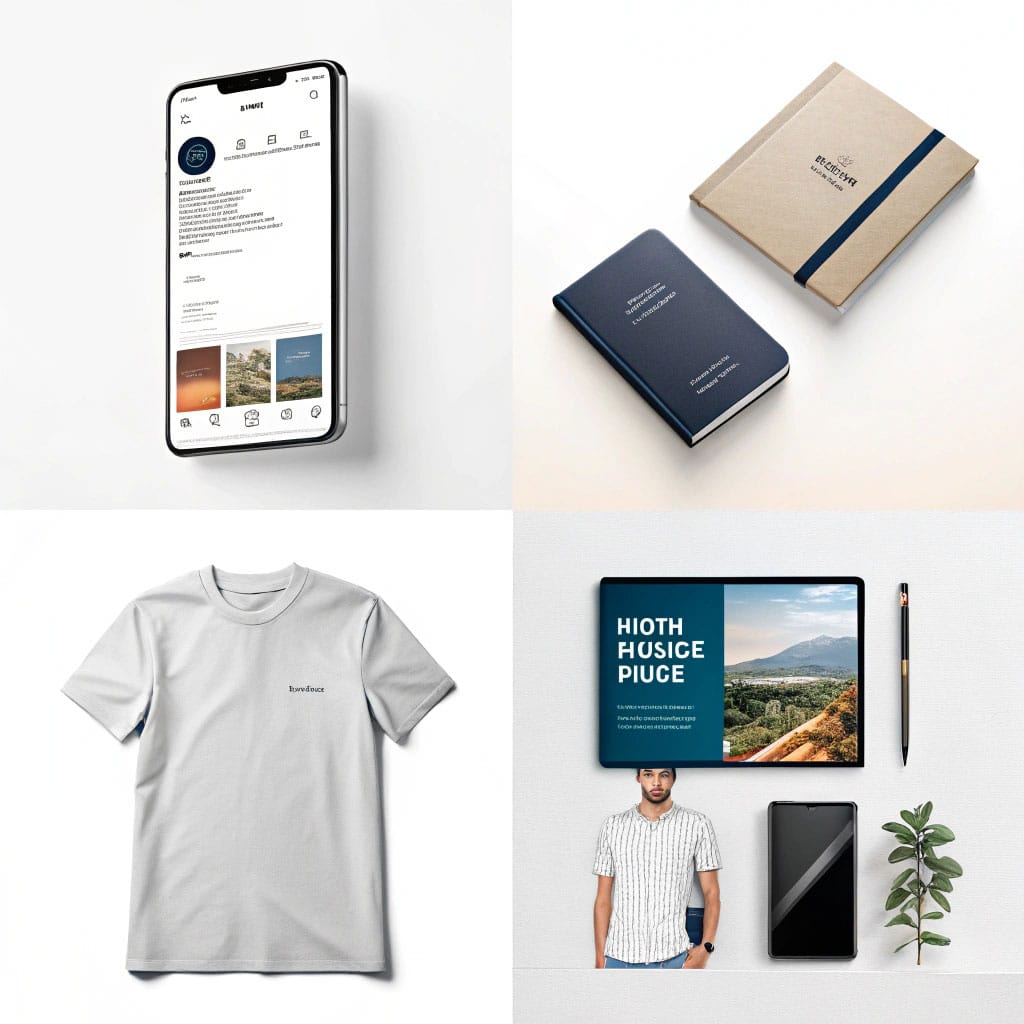

Your writing is a true testament to your expertise and dedication to your craft. I’m continually impressed by the depth of your knowledge and the clarity of your explanations. Keep up the phenomenal work!